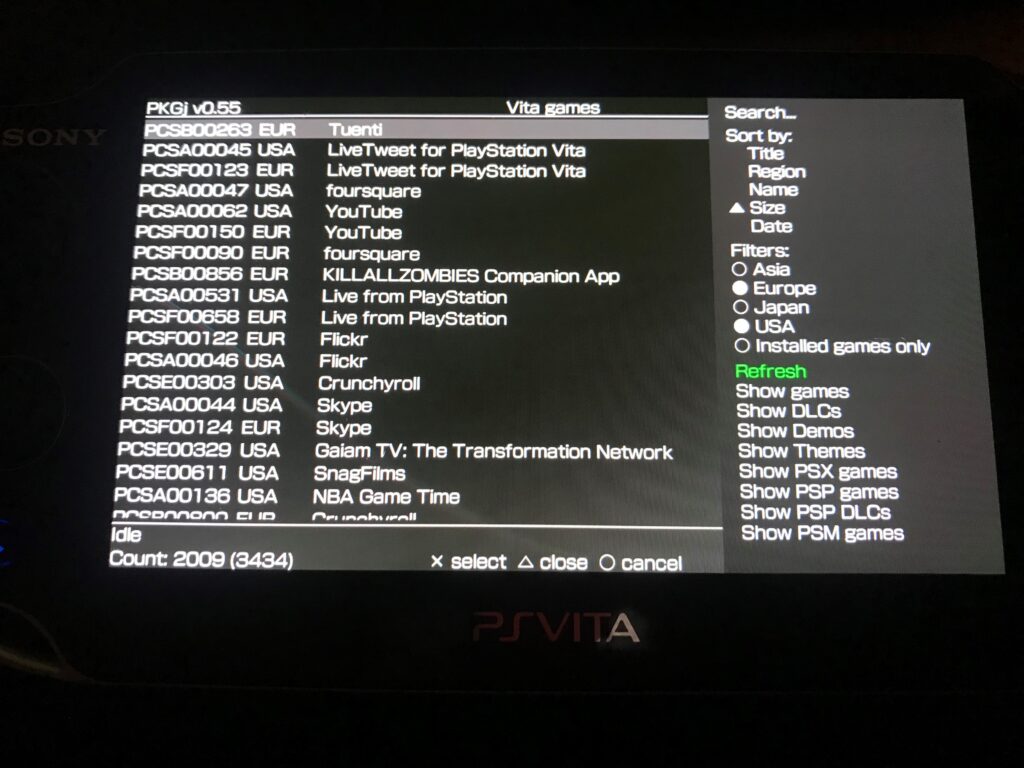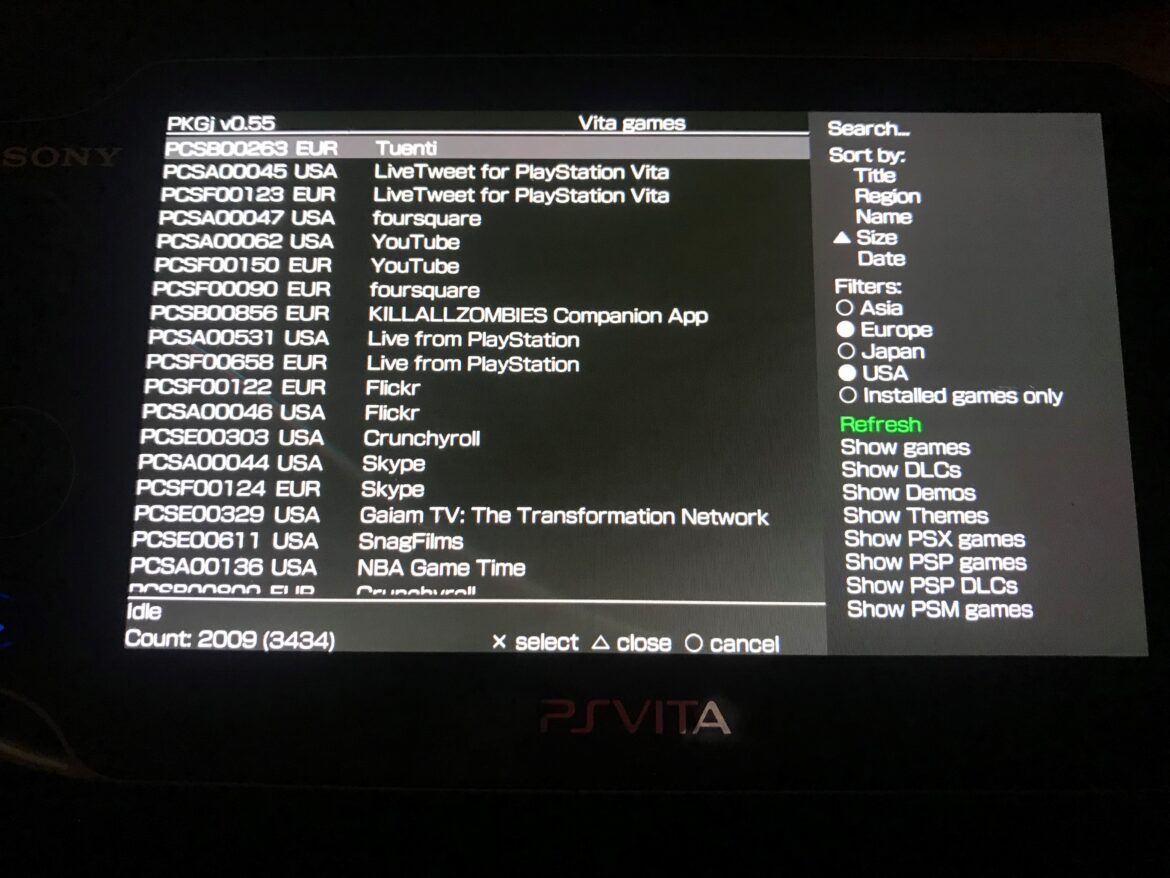The PS Vita, released in 2011, is a very capable handheld console, and you can really benefit from softmodding it, allowing you to play homebrews, backups, emulators, etc. In this post, we will show how you softmod the system, step by step. The following steps will be performed:
- Update firmware to 3.65 or above.
- Install h-encore and Vitadeploy
- Install Ensō
- Finalize setup
- Install NoNpDrm + ref00d + Adrenaline
- Install PKGj
We provide links to the sources we used as information for this guide. We have performed them on an original, “fat” PS Vita without any issues. However, it is important to know that there are always risks involved when performing a softmod, and if you are unlucky, your device may be bricked in the process!
Update firmware
First, you need to ensure your PS Vita is running on firmware 3.65 or above. If your firmware is too high for some steps of the softmod in this guide, it will be automatically downgraded.
Install h-encore and Vitadeploy
(see, https://vita.hacks.guide/installing-h-encore.html#required-reading)
The h-encore exploit enables you to install homebrew applications on your device.
Download finalhe here: https://github.com/soarqin/finalhe/releases/latest
Download Vitadeploy here: https://github.com/SKGleba/VitaDeploy/releases/latest
Unzip the content from the finalhe zip file to a folder on your computer.
Put the Vitadeploy zip in the same folder (don’t unzip this file).
Launch finalhe.
Launch content manager on your PS Vita.
Tap “Copy content”.
Either connect your Vita to your PC via USB or Wifi.
Tap PC.
If you are prompted to create or sign in on a PlayStation Network (PSN) account, do so.
In finalhe, check”Trim h-encore to ~7mb” and Additional applications -> VitaDeploy.
Click “Let’s go!”
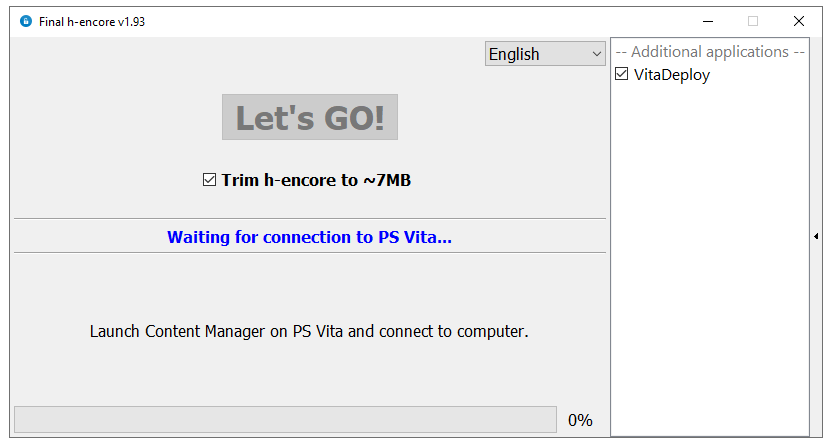
This will download and prepare the exploit files.
Tap “PC -> PS Vita System” on your device.
Tap “Applications”.
Tap “PS Vita”.
Select “h-encore”.
Select “VitaDeploy”.
Tap “Copy” and “Ok”.
This will copy and prepare the exploit files and VitaDeploy to your device.
Now, launch the h-encore application on your PS Vita while pressing the “R” button.
When prompted about trophies, press “Yes” while holding down “R” button.
If the exploit was successful, you will see the h-encore menu.
Press “X” to exit.
Launch “Settings”.
Go to “HENkaku Settings”.
Check “Enable Unsafe Homebrew”.
Return to HENkaku Setttings, and close the Settings application.
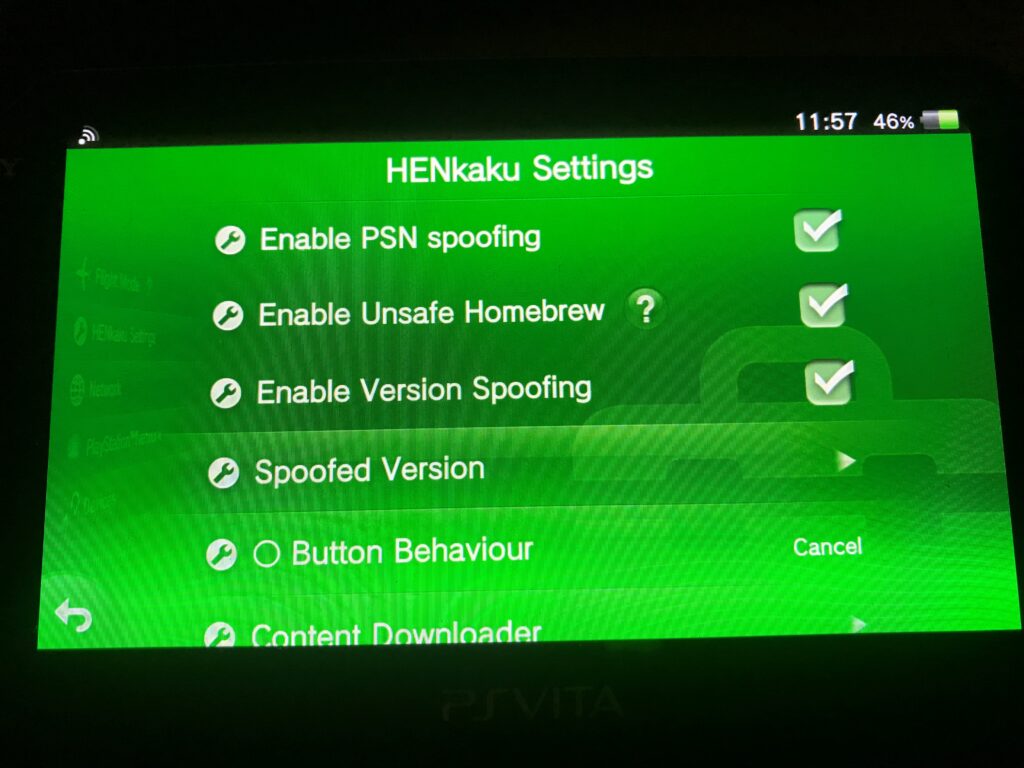
Install Ensō
(See, https://vita.hacks.guide/installing-enso.html#instructions).
Enso is a custom firmware for your PS Vita that stays resident upon reboot. Please note that this is a permanent modification to your device, and there is always a risk that this type of procedure will damage your device (“bricking” it).
Open VitaDeploy on your device.
Tap “Install a different OS”.
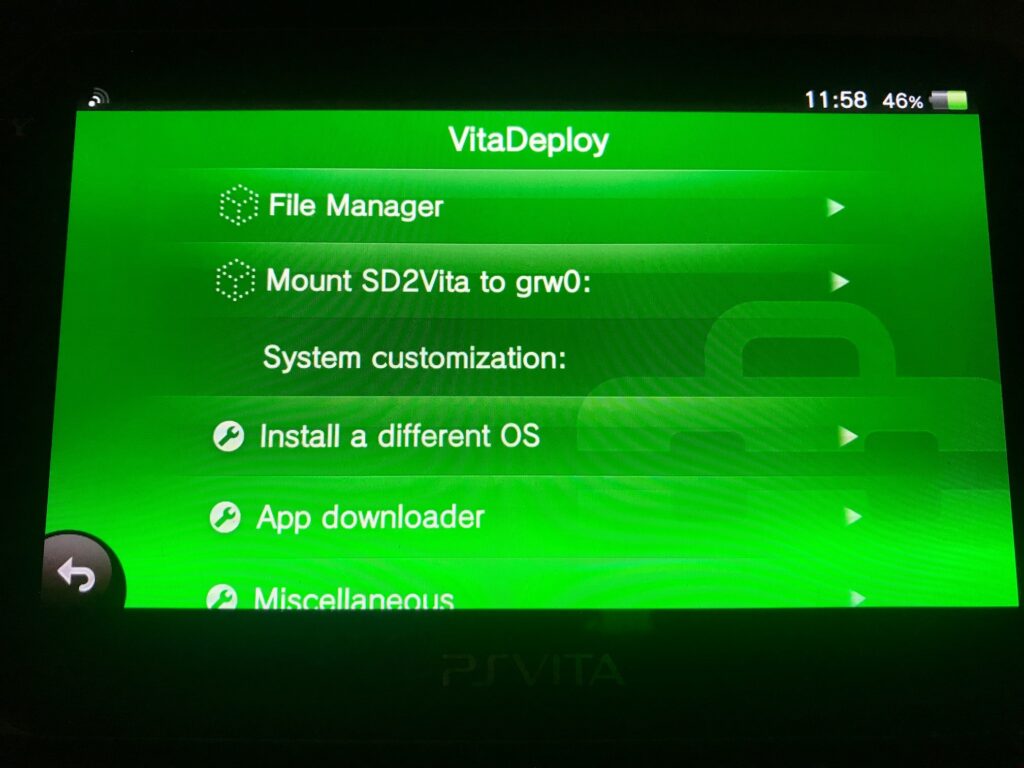
Tap “Quick 3.65 install” (make sure you are connected to internet).
Wait for the download.
Press “X”.
Read, wait for 20 seconds.
Press “X”.
Now, firmware 3.65 will install, together with Enso.
Finalize setup
iTLS enables online connection on older firmwares.
Download iTLS installer here: https://github.com/SKGleba/iTLS-Enso/releases/latest/ and install it via VitaShell, or use VitaDeploy as per the guide below.
Launch VitaDeploy.
Tap “App downloader”.
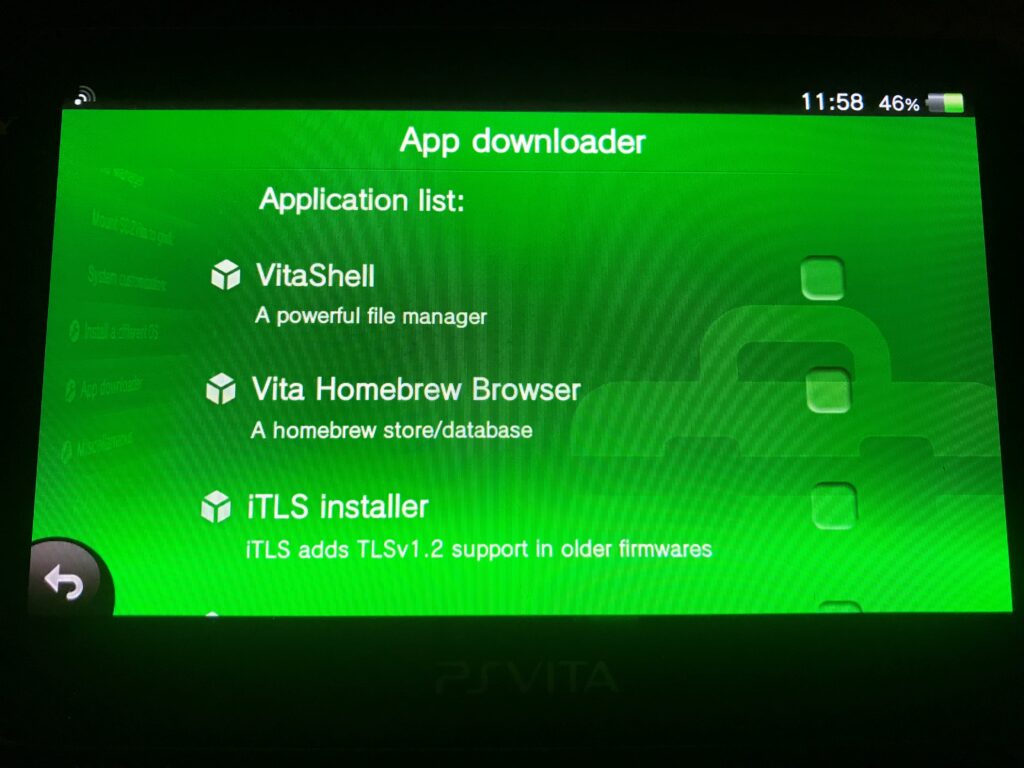
Select “iTLS Installer” and “Download the selected apps”.
Navigate to the itls.vpk file and press “X” to install it.
Press “X” twice to confirm the install.
When installed, open the iTLS-Enso application on your device.
Choose “Install the full iTLS package”.
Wait for your device to reboot.
Block updates via Settings -> Auto-Start Settings and uncheck “Download Update File for System Software”.
In the Settings application, navigate to “HENkaku Settings” -> Check “Enable PSN spoofing” and “Enable Version Spoofing”. Under Spoofed Version, enter “3.74”.
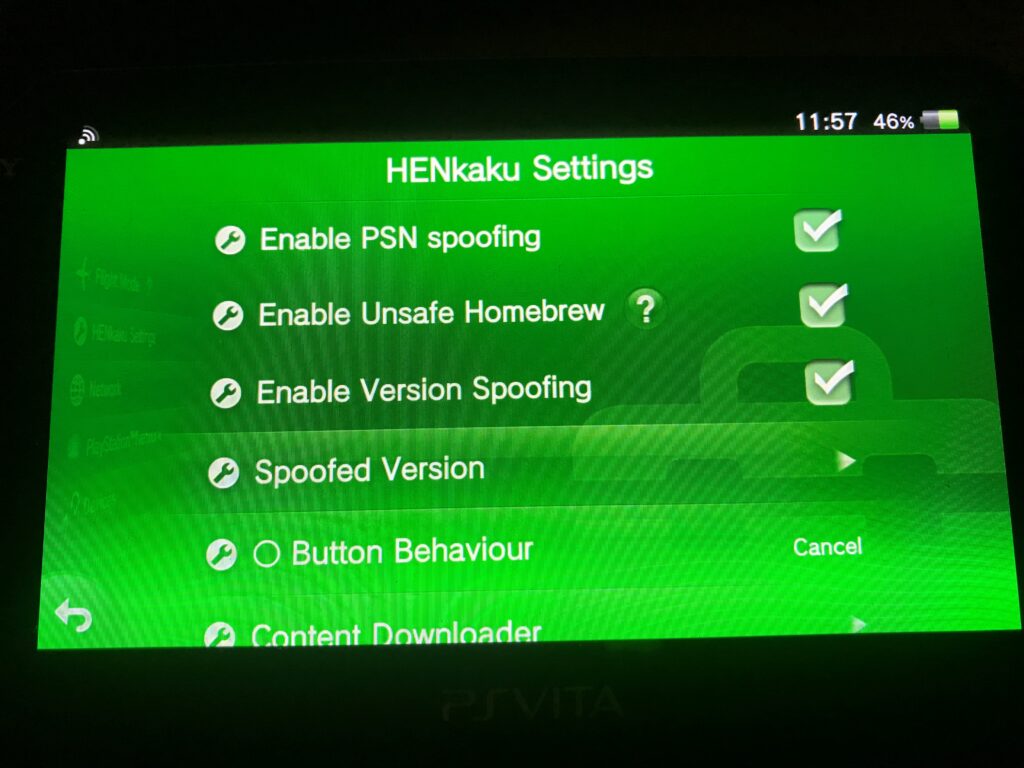
Download and install homebrew on your PS Vita
VitaShell is a very convenient application and file manager that gives you control over your device. If this app was not installed previously, launch VitaDeploy and install it from there.
VitaShell enables you to upload stuff from your PC to your PS Vita via FTP. To do so, assign the “Select” button to enabling FTP:
Launch the VitaShell application.
Press “Start” button.
Navigate to “SELECT button” and change it to “FTP”.
Now, every time you press “SELECT” in VitaShell (with Wifi enabled), it will launch the FTP and show you the address and port you can use.
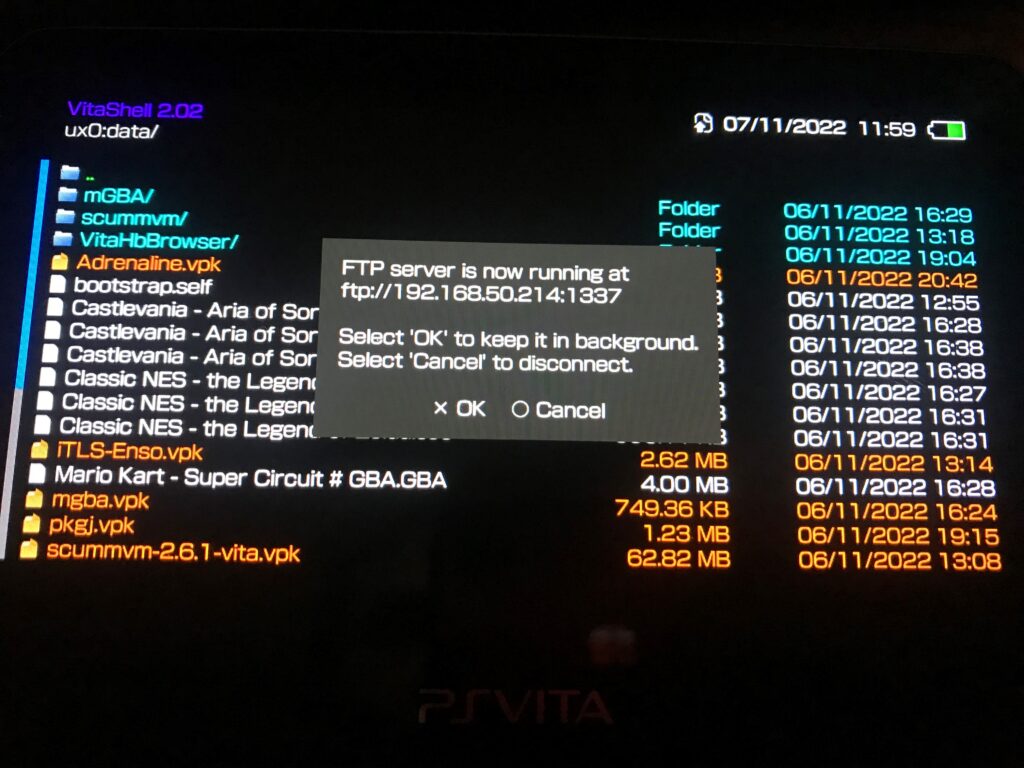
We use FileZilla to connect to the Vita.
One way of installing software on the Vita is to transfer “.vpk”-files to the device via FTP.
After doing so, close the FTP and navigate to the vpk-file, and press “X”.
Then, press “X” again a couple of times to confirm.
The application will now install and is accessible on your device.
As an example, we downloaded ScummVM to play old games on the Vita:
https://docs.scummvm.org/en/latest/other_platforms/playstation_vita.html
—
There are also some applications that makes it easier to download and install games on your device. One such application is the “PKGj” browser. Here, you can browse for Vita / PSP games and download and install them with one click. Follow the steps below to enable this.
(see, https://www.cfwaifu.com/pkgj/)
Install NoNpDrm + ref00d (enables playing Vita backups) and Adrenaline (enables playing PSP backups):
Download:
https://github.com/TheOfficialFloW/NoNpDrm/releases/latest/
https://github.com/dots-tb/reF00D/releases/latest/
https://drive.google.com/open?id=1j9OxaRPU3CAwSud7TuOmYpkdDOMHW0XF
Launch VitaShell.
Using FTP, copy “nonpdrm.skprx”, ref00d.skprx” and “keys.bin” to the ur0:/tai/ folder on your PS Vita.
In VitaShell, goto ur0:/tai/config.txt, and press “X”.
Go to “*KERNEL” and press “Triangle” and Insert an empty line.
Select the empty line with the d-pad and press “X”.
Enter the following:
ur0:tai/nonpdrm.skprx
ur0:tai/ref00d.skprx
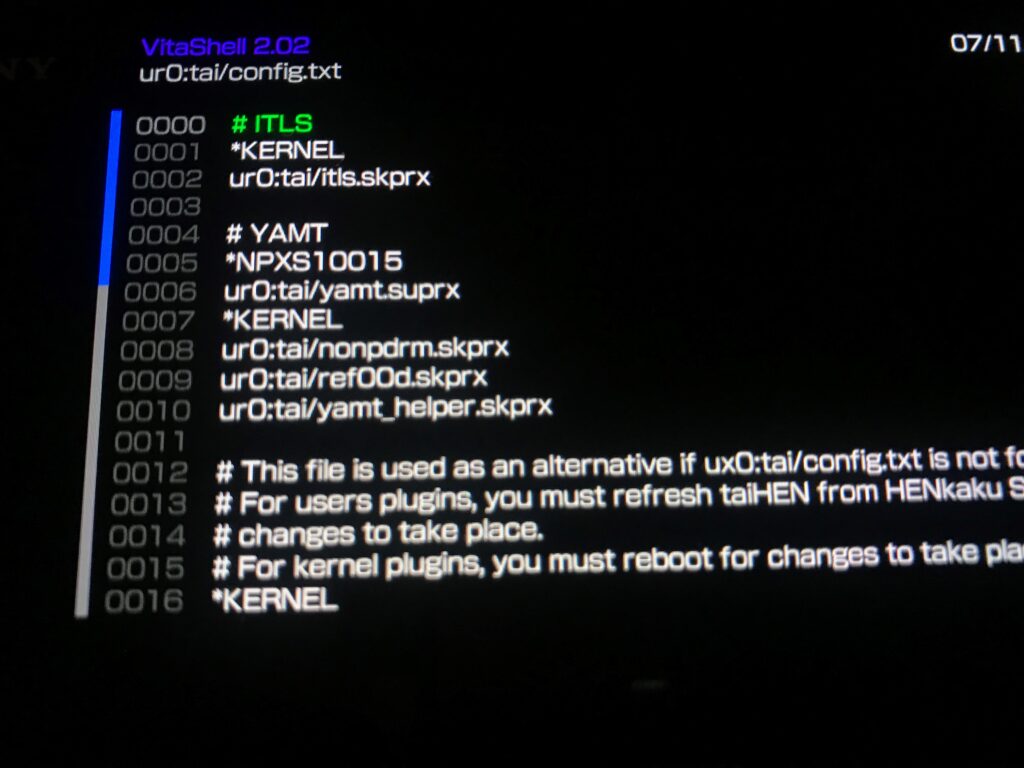
Press “O” to exit and “X” to save changes.
Exit and reboot your device.
—
Install Adrenaline by using VitaShell: https://github.com/TheOfficialFloW/Adrenaline/releases
Install PKGj by using VitaShell: https://github.com/blastrock/pkgj/releases/tag/v0.55
Now, you can use PKGj to browse for games, and Adrenaline to launch the PSP games!
Make sure to perform a refresh the first time you start PKGj.