I recently bought an Amiga 600 Now, the time has come to make use of the machine and to install some software on it. My goal is to create a stock machine with Kickstart 2.05 and Workbench 2.1 that is able to run games via WHDLoad (a program that enables running games and demos from a hard drive). Initially, I do not plan on any other expansions other than memory upgrades, as this is a serious bottleneck that prevents many games to be started via WHDLoad. As most guides for using WHDLoad are written for Kickstart / Workbench 3.x, I figured I would write about my experiences from using the Kickstart 2.05 / Workbench 2.1 combination. That being said, I am absolutely not an expert on Amigas. See the links at the end of the post for more detailed information.
My Amiga 600 setup
This is my machine:
- Amiga 600 with Kickstart 2.05.
- 4mb fast RAM and 1 mb chip RAM expansion.
- An IDE-to-compact flash adapter with a cf card.
- A USB-to-IDE adapter for easy access to the disk in Windows.
Setting up software in WinUAE
My first challenge was to become familiar with the WinUAE emulator in order to install the necessary software before installing the card in the A600. First, you need to prepare the cf-card. I did this in Windows 10.

- Run “diskpart” as an administrator when the cf-card is connected to your PC.
- Type “list disk” and identify which disk is the cf-card (e.g., “Disk 4).
- Type “select disk 4”.
- !Make sure this disk is the cf-card! Type “detail disk” just in case.
- Type “clean” to clean the card <– this will erase anything on the card!
Now download and install the WinUAE emulator, kickstart 2.05, and WB 2.1 floppy images. Run WinUEA as administrator if in Windows. Under hardware, choose a machine that matches yours, add a little more memory, and point the emulator to a 2.05 A600 kickstart file (see links below), and mount the Workbench 2.1 install disk as df0.

You also need to add your cf card as a hard drive to the machine.
- Click “add Hard Drive”.
- Select the cf-card.
- Choose “IDE auto disk” <– different guides say different things about this step, but this worked for me.
- Make sure r/w is checked.
Now you can start your machine!
Install Workbench 2.1 and WHDLoad
To install WB 2.1 on the cf card you need to partition it. On the install disk of WB 2.1, you will find a program called HDToolBox in the HDTools drawer. You might need to “Change drive type” -> “define new” -> “read configuration” -> “continue”, or just go straight to the “Partition Drive” step.

Here, you can set up a small system partition (250 mb or so), and change the name to dh0.
Set up the rest of the card as another partition and name it dh1.
Reboot.
To format the drives, mark it, then go up and right click Icons -> Format Drive from the menu, and name them something you like (I use “Workbench” for dh0 and “Magic” for dh1). You can also choose to format dh0 when you start the install program from the WB 2.1 install floppy. If something goes wrong and the disks cannot be formatted, download Disksalv (see link below) as an ADF, mount it in WinUAE, and run it in salvage mode.
Start Install 2.1 -> English (or the language of your choice). Choose intermediate during installation and add language packs etc as you like. The install process will ask you to swap to the other WB floppies (e.g., local, fonts etc) a few times, so just change df0 in WinUAE during this step.
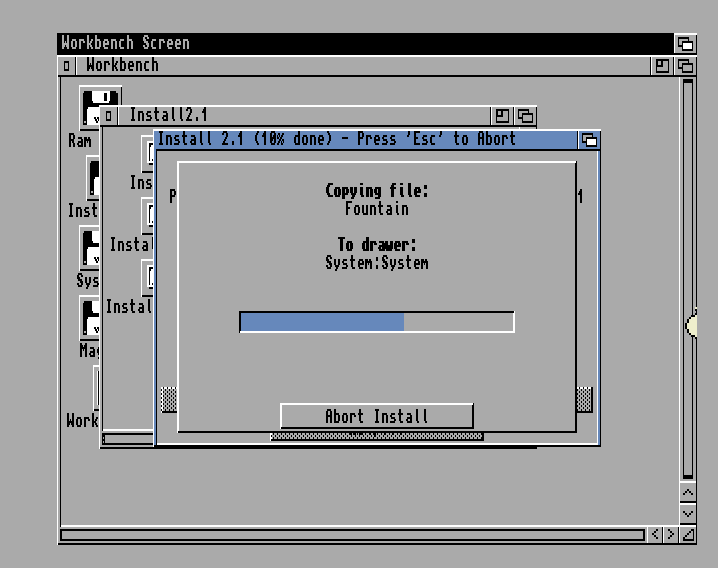
Now, what we want to do is transfer the WHDLoad file to the “C” folder of the Amiga (show all files!). I did this by unpacking the WHDLoad directory to a local folder on my PC, which I then mounted using WinUAE. Don’t forget to make sure to show all files. Then, I manually dragged the file to the correct place. I also tried this step using the Dopus file manager, but for some reason it did not copy all the files. The reason why I choose to perform this manually was that I could not get the installer script of WHDLoad to run.
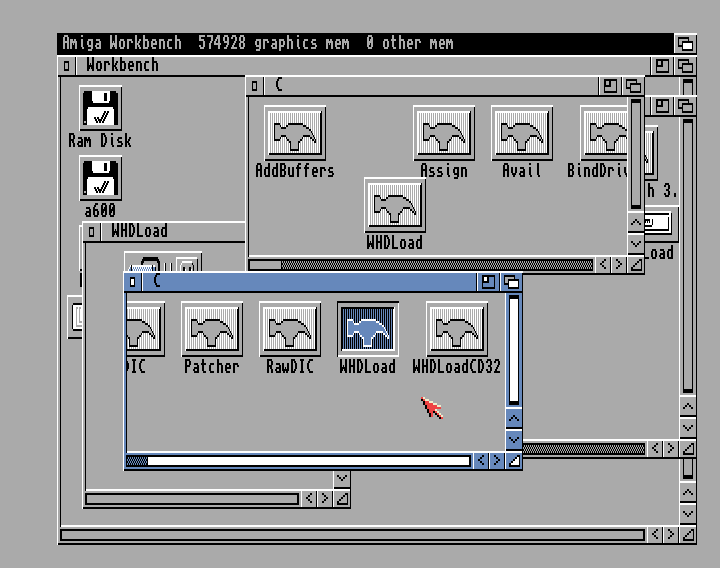
You also need a bunch of Kickstarts and their name relocation files under /devs/kickstarts/ .
I put the games I downloaded under e.g., /Games/L-P/GameName (e.g. Leisure Suit Larry) on the dh1 (“Magic”) partition. To run the game, simply navigate to the game and run it. This will point to WHDLoad which will run the game. Make sure to set the memory etc of your WinUAE machine to match your actual A600 so you know what works and not.
Now is also a good time to make a backup of your compact flash card if you ever need to restore it to this “initial state”. For this purpose, we will use “WinImage”:
- Start WinImage with the cf-card plugged in to your PC.
- Choose: Disk -> Creating Virtual Hard Disk Image from physical drive.
- Choose your cf card.
- Choose a safe place to store the backup.

Next, install the cf-card in your Amiga 600. Good luck!
(Todo: test WHDLoadMenu: http://aminet.net/package/util/misc/WHDLoadMenu).
More information:
Information about using a cf card on Amiga 600 / 1200:
https://eab.abime.net/showthread.php?t=25274&page=36
Information about WHDload for WB 2.1:
https://www.lemonamiga.com/forum/viewtopic.php?t=16176
To make the A600 work without a floppy drive, short circuit pin 2 and 10 on the floppy header:
https://eab.abime.net/showthread.php?t=45852&page=2
Information about requirements for WHDload:
http://www.whdload.de/docs/en/need.html
Download kick34005.A500 rom:
https://github.com/Abdess/retroarch_system/blob/libretro/Commodore%20-%20Amiga/kick34005.A500
Relocation files:
http://aminet.net/package/util/boot/skick346.lha
Getting all files to show in WinUAE / Workbench:
https://eab.abime.net/showthread.php?t=45381
Information about older versions of Dopus that will run on stock machines:
http://eab.abime.net/showthread.php?t=27486
Information about Disksalv (I used an older version of the program to repair the second partition on my cf-card):
https://www.nightvzn.net/portfolio/web/amiga_monitor/archives/1_5html/disksalv.htm
Download games and demos for WHDLoad:
https://mega.nz/folder/gdozjZxL#uI5SheetsAd-NYKMeRjf2A
Download Kickstarts and Workbench:
https://fsck.technology/software/Commodore/Amiga/Kickstart%20ROMs/Kickstart%203.1/
Download WHDLoad:
Applications in ADF format for mounting in WinUAE:
https://amigamuseum.emu-france.info/Fichiers/ADF/
Use WinImage to make a backup of a cf-card:
https://eab.abime.net/showthread.php?t=67293
Guides for installing WHDLoad using WinUAE: